V1.9.2
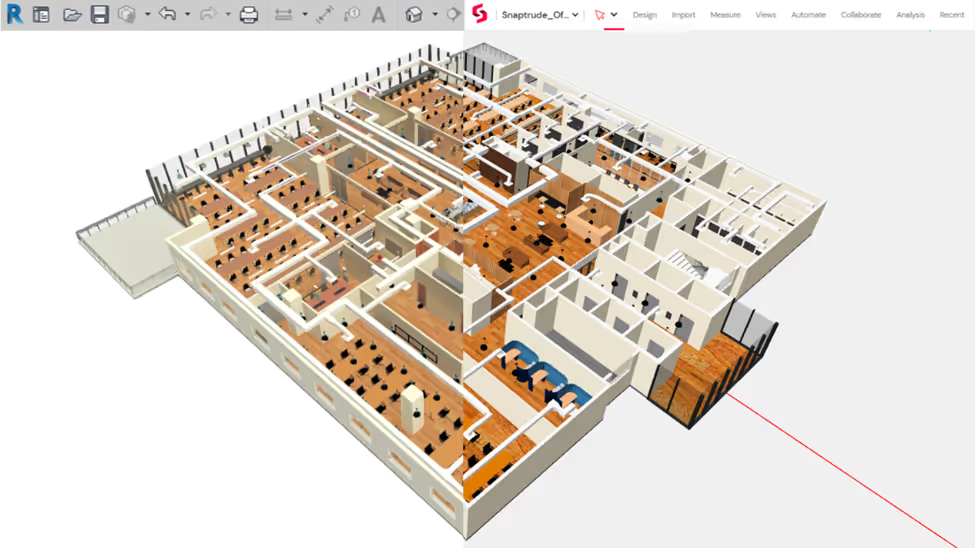
At Snaptrude we believe collaboration should be a central pillar in BIM workflows. Real-time multi-user collaboration (as seen in other industry tools like Figma, Google Docs, etc.) is a must-have for the AEC industry to be productive & efficient. With feedback from enterprise customers like WeWork, we have developed a seamless design interface where architects can collaborate with clients and other stakeholders.
The Revit<>Snaptrude bi-directional link allows users to easily send models between Revit and Snaptrude, share them with clients using a simple URL, and gather feedback through in-model comments. Since Snaptrude is a data-rich BIM authoring environment, architects can make design changes in Snaptrude and reconcile these back into Revit, all without losing any parametric data or relationships.
Using the Revit<>Snaptrude Bi-Directional Link
Getting Started
The workflow is made possible through a Revit add-in called the Snaptrude Manager. The Snaptrude Manager handles user authentication, export of Revit models to Snaptrude, and reconciliation of changes back to the Revit model. You can download the Snaptrude Manager from the ‘Import’ tab on Snaptrude. It currently works for Revit versions 2019 to 2022. We will soon launch support for Revit 2023.
Once installed, you can access the manager under the ‘Snaptrude’ tab on Revit. Launch it and log in to your Snaptrude account.
Importing a Revit Model on Snaptrude
Revit model can be exported to your personal workspace or a shared workspace on Snaptrude. You can also choose to export the model entirely or partially. Here’s how it works:
- Navigate to the 3D view of your Revit model.
- Ensure that all the elements to be exported are visible. To export the model partially, crop it using the ‘Section Box’ on Revit.
- Launch the Snaptrude manager and click ‘Upload to Snaptrude.’ Your model will now be prepared for export.
- Once the model is processed, select the Snaptrude Workspace where you’d like to save it. After the save is complete, the model opens automatically on Snaptrude.
- Map the Revit Levels to Snaptrude Storeys. By default, Snaptrude picks up the Level name and heights from the Revit model.
- Click ‘Continue’ to view the exported model.
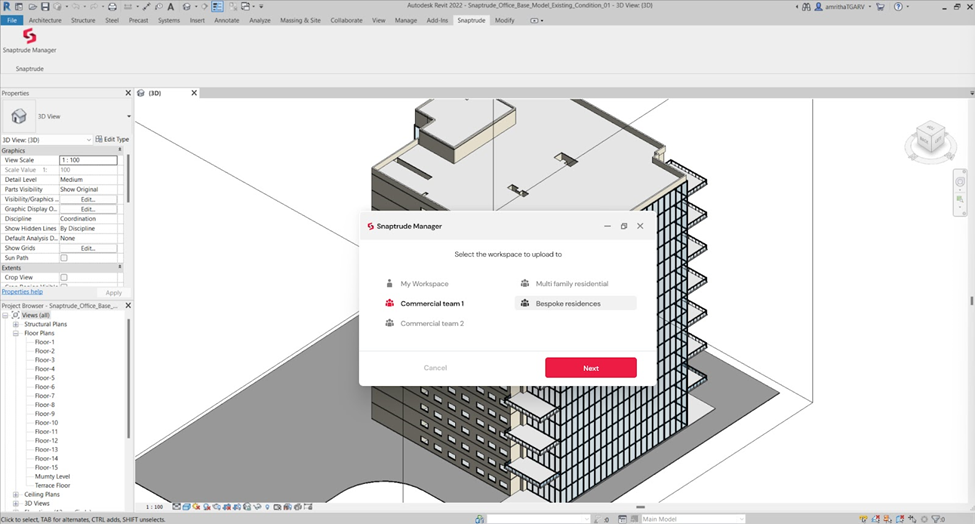
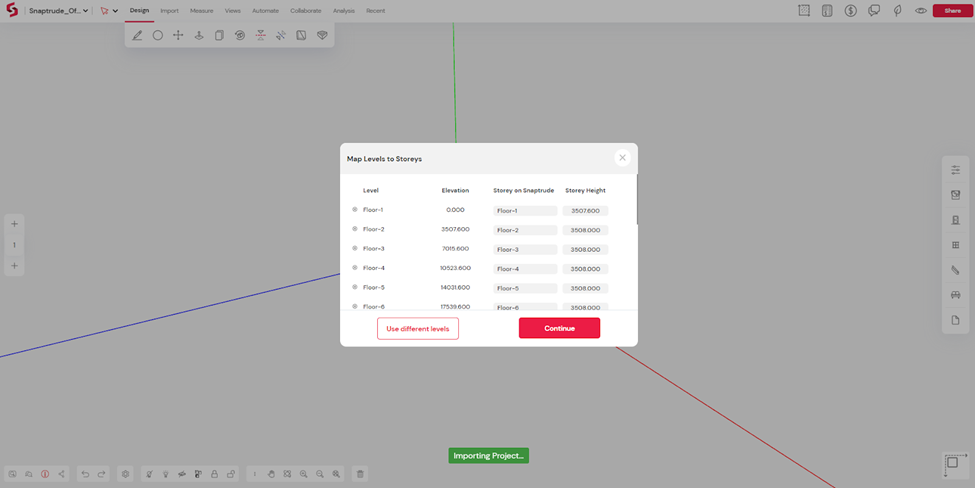
The current version of the Snaptrude<>Revit bi-directional link supports the most common building elements, and we’re constantly adding more. You can find a comprehensive list of supported elements below.
Linked Revit models are imported as locked objects for cross-disciplinary collaboration. For example, while importing an architectural model, you can include any linked structural, MEP, landscape, or other models. This includes structural columns & capitals, lighting devices, electrical fixtures, security devices, MEP, other HVAC elements, planting, and more. Linked models can then be reviewed, locked, or hidden as needed.
Snaptrude is highly optimized for handling projects of any scale, so importing large models shouldn’t be a bottleneck. If you’re having trouble exporting certain family types, feel free to get in touch.
Collaborating over the Revit Model
The exported Revit model is a complete BIM with element data and parameters. Since Snaptrude is a BIM authoring tool, you can easily make changes to the model, like extending walls, adding furniture, moving doors, etc.
It can be shared for collaboration with others using a simple URL, just like any other Snaptrude model. Within Snaptrude’s environment, you can also instantly evaluate the impact of the design changes. Snaptrude provides automated cost, quantity, areas, and sustainability analysis. It also includes a real-time changelog that helps track the historical changes to the project and associated cost impact.
This eliminates the need to switch back and forth between Revit and a model viewer with each change order. It also avoids the need to rework the model to evaluate the impacts of design changes.
Reconciling Changes to Revit Model
Once you’re happy with the changes to the model and have the sign-off from stakeholders, you can reconcile the changes back to Revit. Here’s how:
- From the project drop-down, click on ‘Export Model/Drawing’
- Enter the file name and select ‘Revit Export File’. The output would be a .trude file that can be read by the Snaptrude Manager.
- Open the project on Revit and launch the Snaptrude Manger.
- Click ‘Reconcile to Revit’ and select the .trude file that you previously exported
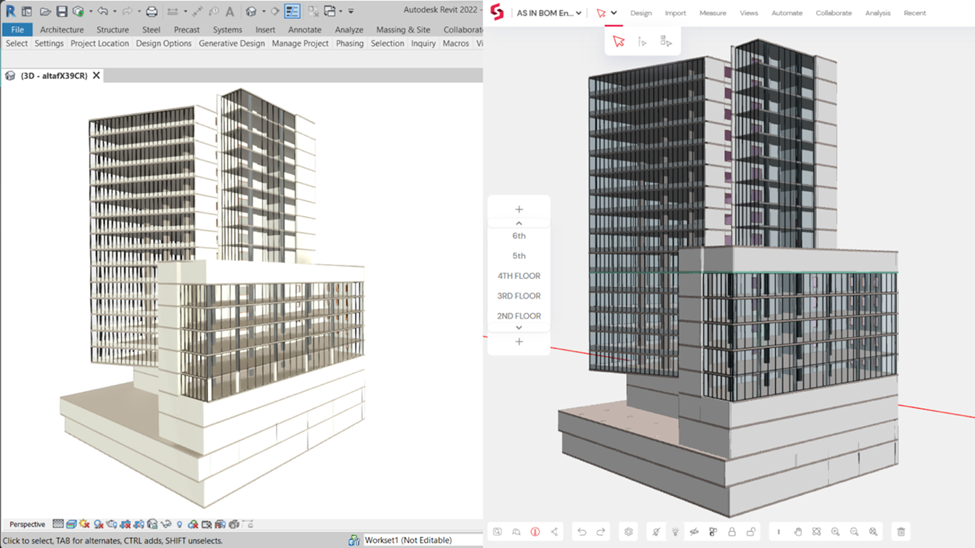
Snaptrude can map the number of objects in the Revit model against those imported into Snaptrude so teams can be assured of data fidelity. To ensure accountability, users can retrieve export logs that contain a list of mode changes made in Snaptrude.
Below is a comprehensive list of what changes can be performed on Snaptrude and synchronized with Revit.
Synchronizing your Revit Library with Snaptrude
Teams on Snaptrude have shared workspaces that also come with a centrally managed library of standard furniture, doors, windows, or materials commonly used in projects. When importing Revit models, Snaptrude maintains data consistency and visual fidelity by using the objects and materials in the library.
If you already have a library of Revit families, you can easily import them into the Snaptrude library as .fbx files. Ensure that you match the naming or nomenclature of the objects to the Revit families. You can also use the library on Snaptrude to manage costs, vendor data, and other parameters for the objects.
While reconciling back into Revit, families created, placed, or modified on Snaptrude are recreated by mapping to textures and RFAs in the user’s Revit library. When your Revit families are not available in the library, they are still accurately recreated in Snaptrude and vice versa.
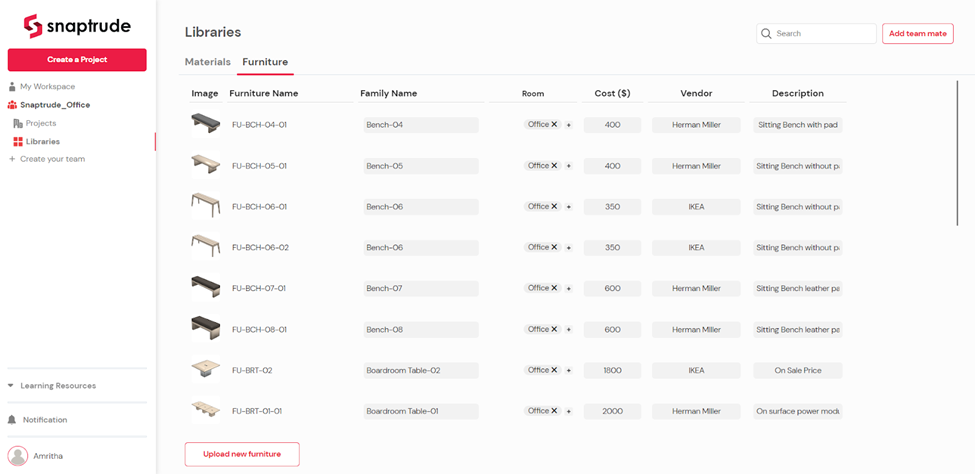
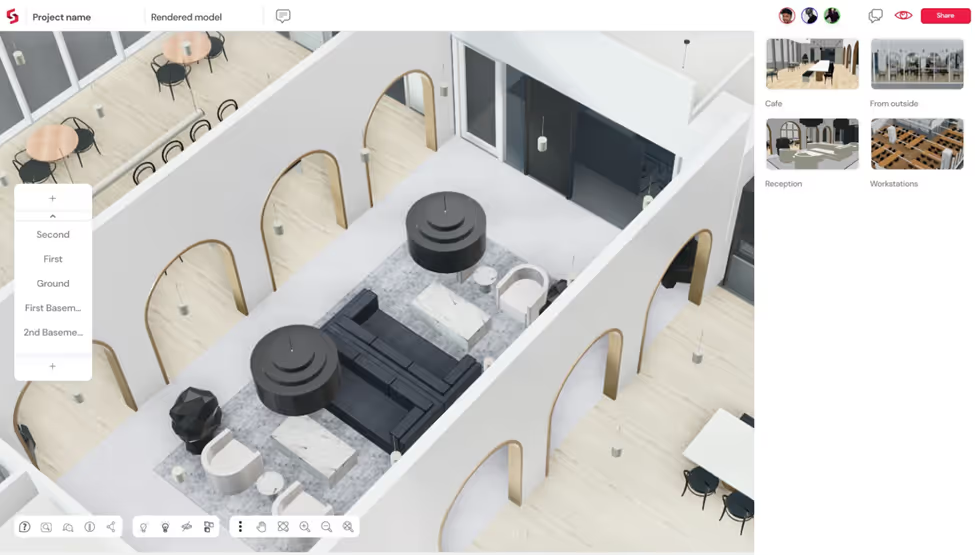
Getting Support
Every firm’s approach to a BIM workflow is unique. So Snaptrude’s team will closely work with your firm to execute a seamless experience. We help manage your libraries, chalk out BIM Execution Plans, and train your teams. To check out the Revit<>Snaptrude workflow in action, Book a Free Demo or sign up for Snaptrude.
Design to construction is a collaborative effort between many stakeholders but is very siloed. Despite the advances in cloud and web technologies, the AEC industry is handicapped by broken legacy tools. This leads to miscommunication, significant delays in project delivery, and cost repercussions. Existing collaborative tools are band-aid solutions that offer bare minimum sharing and markup functionality. Even Autodesk's BIM360, with powerful centralized file sharing, lacks the real-time co-authoring capabilities that are now the norm in other industries. It is also cumbersome and requires heavy software installation for basic edits.