V0.4
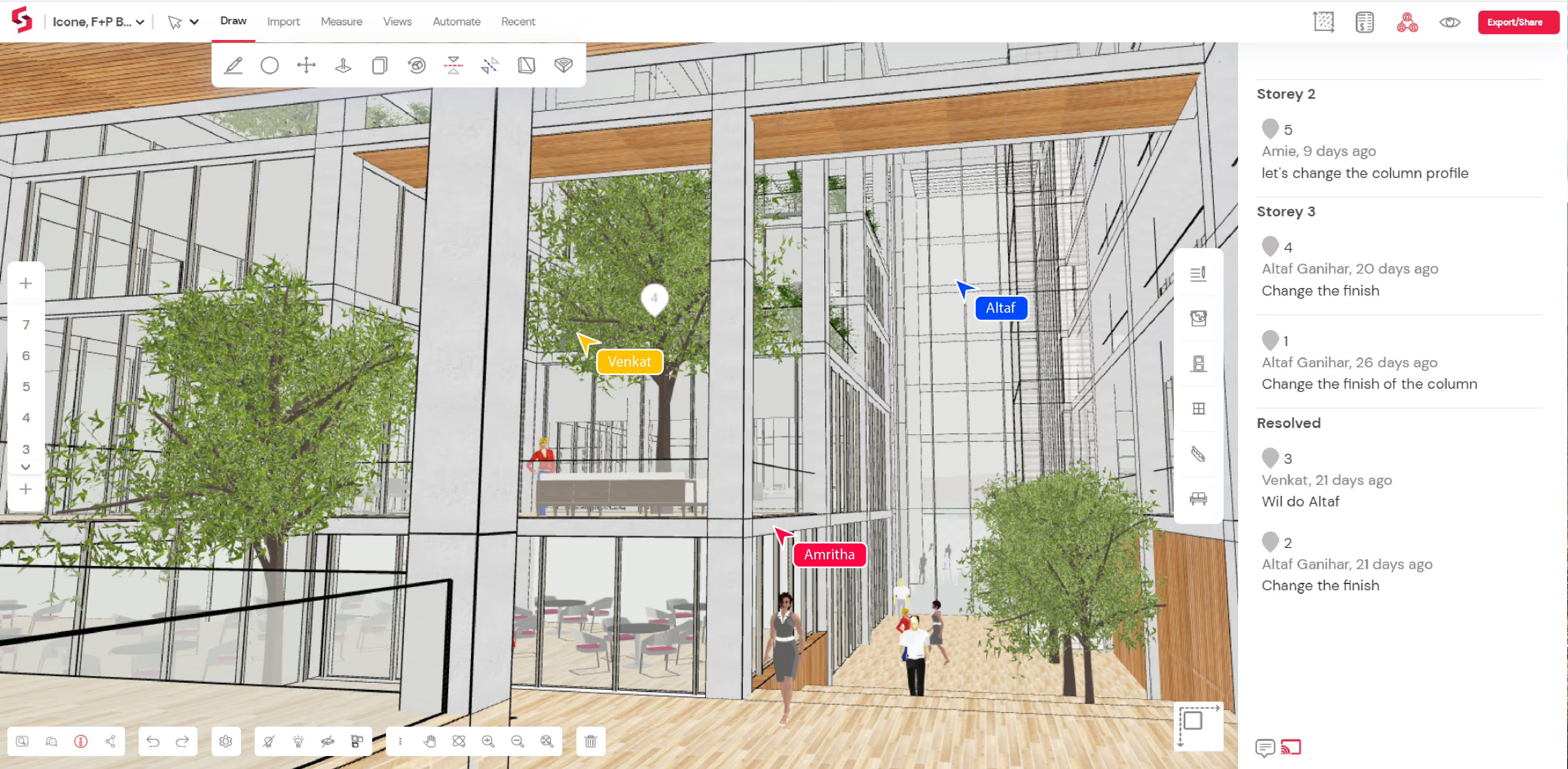
What's in this blog
- Why we built collaboration
- Multi-user collaboration in Snaptrude
- Sharing models with permissions
- Brainstorm mode and sharing screens
- Comments tagged on model elements
- And so much more
Why we built collaboration
Working with a team is an integral part of the architectural design process. Whether through tabletop design reviews or brainstorming on a whiteboard, architects have always needed ways to share ideas, drawings, and models within their teams. We’ve been working with architectural teams across the globe to understand what they need to streamline this process today, particularly in light of remote working and hybrid working models. These are the use cases that stuck out to us:
- Internal communication within geographically dispersed architecture teams. Sharing design ideas through a combination of emails, marked-up drawings, PDFs, and JPEGs has left much to be desired.
- Ability to have multiple architects work simultaneously on a drawing/ model to hit deadlines.
- Replicating the seamlessness of the tabletop design crit experience in a remote working setup.
- Easing communication between architect and client. With more client presentations happening online, many firms working on smaller projects are missing the flexibility that a tabletop review brings them.
- Communication between architecture and various engineering teams. Often there are so many back and forths using a combination of emails, drawings, phone/video calls, that it becomes difficult to establish which changes were made when, and why.
In a bid to tackle these issues, we’ve released a bunch of new tools. Now, you can actually work from anywhere while staying up-to-date with your team. Let’s dive right in!
Multi-user collaboration in Snaptrude
Snaptrude introduces Miro-like collaboration for architecture- smoother than ever before!
Tight deadlines, multi-disciplinary work and remote location of team members have made it imperative to have an up-to-date single source of truth for all design decisions. In Snaptrude, this is the model itself. The model is constantly updated with all the changes made by all collaborators. We've tested modelling capabilities with up to 60 concurrent users.
Collaboration in Snaptrude is real-time, model-based and supports multiple users. Architects and designers can, for the first time ever, design simultaneously on the same model, on the web.
Design changes by each teammate are reflected on your screen in real-time. For example, when an architect moves walls, the landscape designer immediately knows that the extents of the garden need to be updated. Alternately, you may detail a floor plan, while another team member could be working on the façade of the same model, while the project lead may want to review the latest area program and BoQ.
Since no synchronization or file merge is required, multiple stakeholders can actually work together. Feedback cycles can be instantaneous, ensuring that everyone is up to date, all the time. All you need to do is invite your team to the model.
Sharing models with permissions
Use permission controls to securely share models while controlling who has access to what information. Invite your teammates to any project and set the level of access each member should have. View or edit permissions can be set for each member individually.
You can also easily share model links with your team using the Copy Link button. Change the restriction to “Anyone with link” to easily share models with clients or third parties. By default, invitees are granted “View only” access, unless you choose to grant them edit access.
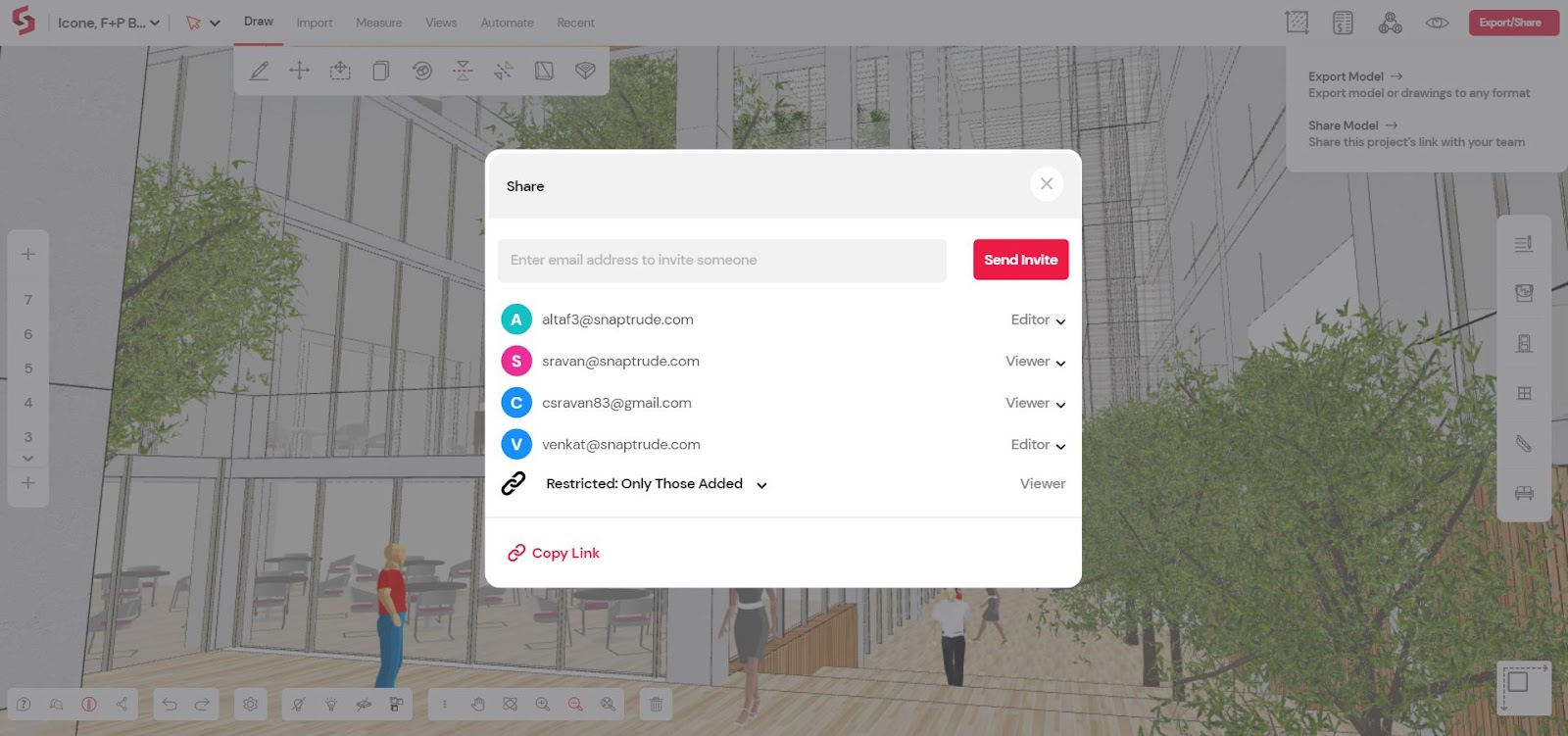
Once invited, your team will be able to collaborate with you. Those with Viewer permissions will be able to navigate through the model independently and view all project data, including areas, BoQs and comments. Those with Editor access will additionally, be able to make model changes, which will be reflected on your screen in real-time. Access to any invitee can be revoked at any time by the project Owner, as well as Editors.
Brainstorm mode and sharing screens
To supercharge your workflow, switch on the Brainstorm mode. The Brainstorm mode tool broadcasts your Snaptrude screen to your team. Team members can switch On Brainstorm mode on their screens to follow you as you orbit around your model, or switch between plans or 3D views.
Colorful cursors identify each team member active in the brainstorming session. This means that you can simply point at things that you want changed! This level of synchronization enables highly focused discussions. Seamlessly test ideas together with everyone on the same page- literally!

Take it up another level by actually drawing or modelling while brainstorming. All team members with Edit access can make changes, which will immediately be reflected across all screens. Design reviews have never been easier!
Brainstorm mode allows you to streamline your design communication. Invite clients to Brainstorm on a design and walk them through the design with ease. Add external consultants to the model and use Brainstorm mode to quickly define project requirements. Use comments with Brainstorm mode to further expedite decision making.
Comments tagged on model elements
We’ve also revamped comments, to share information asynchronously. Comments now have tags that can be attached to objects on the model. Tag comments on the model to let your team know of any specific changes you’ve made, or ask team members to modify something in the design.
Comments can be replied to and resolved, as before. The interface has been restructured: comments are tabulated storey-wise to keep track of them more easily. Comments that have been resolved are removed from the main list, and tabulated separately.
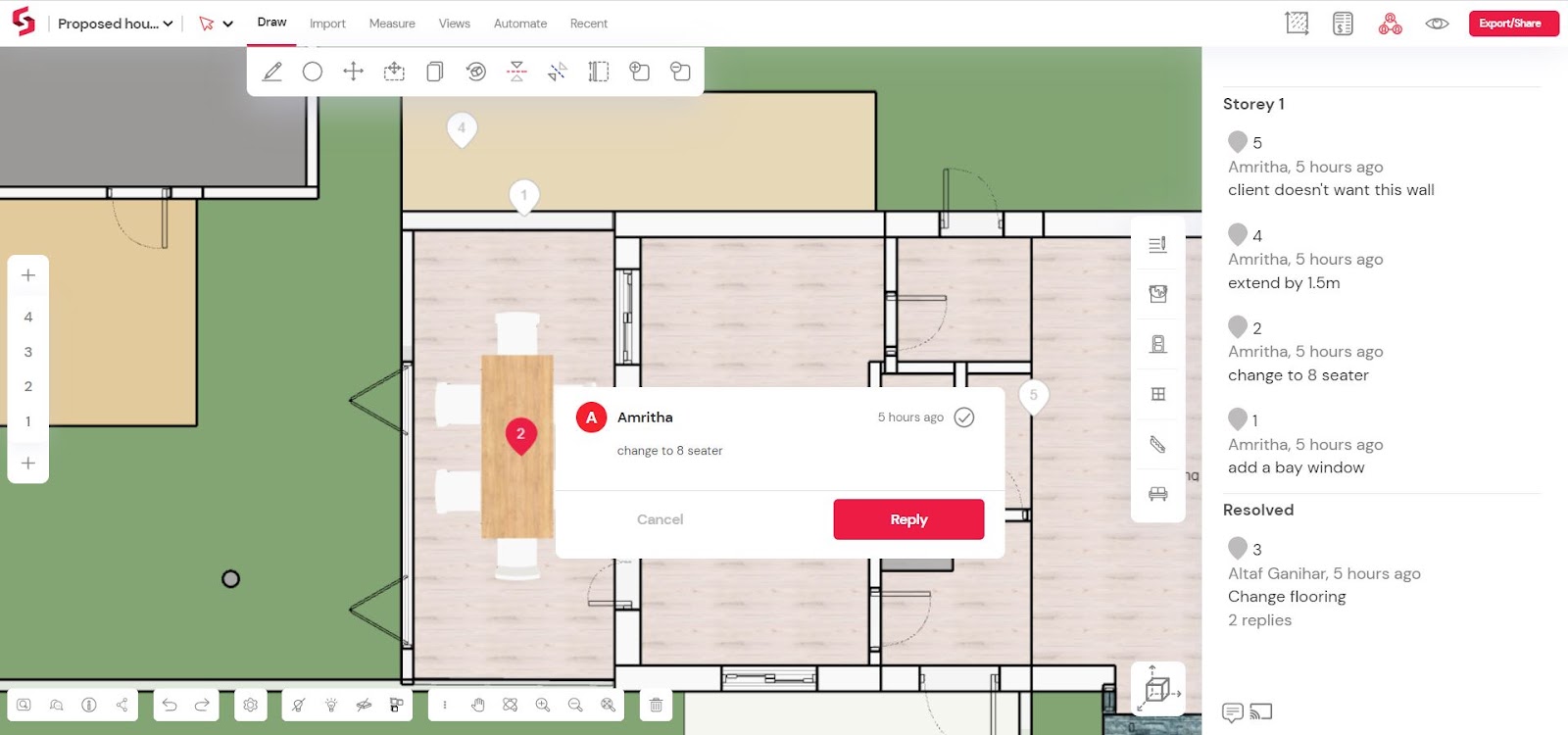
You can create comments in any plan or 3D view. Click on the Comment button in the Collaborate tab. Click on an object on canvas to place a comment at that location, and type in your comment. The comment is immediately sent to all those who have access to the model.
Comments can be viewed both on the model as well as on the Comments tab. The comment tab contains information about the comment authors and when the comment was posted, along with all the replies. Click on a comment to navigate to it on the model. You can also switch between comments visible in the model by simply clicking on one of the tags.
A client-facing project manager can use comments to markup a model based on client discussions. It can work almost like an MoM- that the team can act on immediately. Creating drawings, marking them up for revision, answering RFIs, resolving queries, can all now happen in one platform! No more back and forth between emails, PDFs and AutoCad!
And so much more
This release contains many long-awaited new features, including circles, better selection using the Tab key, and more freedom in geometry edits. We’ve also launched export to PDF and added lots of flexibility to AutoCad and image imports. Head on over to Snaptrude and log in to check them all out.
We’d love to hear your thoughts on collaborative architectural design. Let us know if there is anything specific your team needs for improved collaboration.