October 17, 2025
3.34.0
Right Panel UX improvements
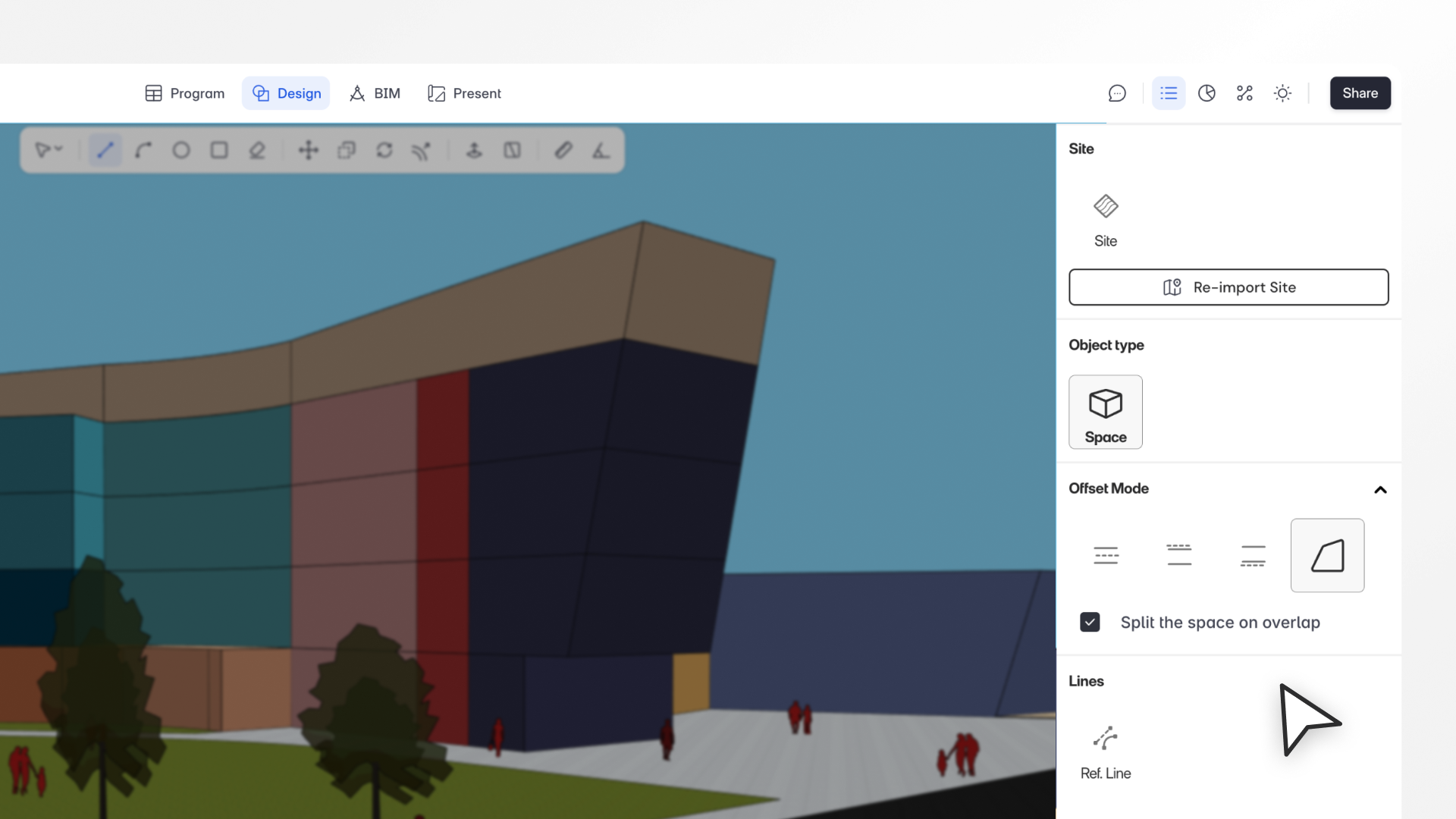
This update ensures the right-side panel always reflects what you’re doing as you draw, edit, or switch modes. Clearer feedback means fewer misclicks, less rework, and a smoother overall workflow.”
– Spoorthi Narayan, Product Specialist
What’s New
We’ve improved the right-side panel behavior to make switching between Draw, Object Properties, Areas, Sustainability, and other panels more predictable and consistent across workflows.
Previously, the panel often defaulted to the Areas tab too early, creating confusion about which object type or mode (Design vs. BIM) was active. This release fixes that by keeping the Draw tab visible while you’re drawing and restoring your preferred panel afterward.
Key Improvements
1. Consistent Draw Tab Behavior
- The Draw tab now remains open during all draw actions — across both Design and BIM modes.
- You can now:
- Adjust offset draw modes mid-draw for spaces.
- Change thickness or offsets while drawing BIM objects.
- Switch between object types (e.g., Wall → Slab → Roof) before finalizing.
2. Panel Update on Completion
- Once a draw action is completed:
- By default, the panel switches to Areas, since a new area is added.
- If you had a different panel (e.g., Sustainability, Costing, or Teams) active, Snaptrude now returns to that instead.
- This respects user preference and avoids unwanted panel jumps.
3. Duplicate Above/Below
- When using Duplicate Above/Below (via OPP, context menu, or shortcuts
Ctrl+↑ / Ctrl+↓), the panel now automatically switches to Areas, ensuring immediate visibility of the new areas created.
4. Improved Panel Switching for Sustainability & Other Tabs
- If you’re in Sustainability or another right-side tab (Comments, Sheets, Teams, etc.), starting a draw action now:
- Automatically brings up the Draw tab for clarity.
- On completion, follows the new logic: returns to your previous panel or defaults to Areas.
5. Context-Aware Panel Behavior
- For Sites and Reference Lines, the panel no longer switches to Areas (since they don’t modify area data).
- Similarly, in BIM Mode, object types like Walls, Columns, Beams, and Masses do not trigger the area panel after drawing.
Why This Matters
- Eliminates confusion between Design Mode and BIM Mode by keeping context visible.
- Provides continuous visual feedback on the active object type (Space, Site, Wall, Roof, etc.).
- Reduces accidental errors from hidden panel switches.
- Makes multi-panel workflows (Draw → Areas → Sustainability, etc.) smoother and more intuitive.