3.21.0
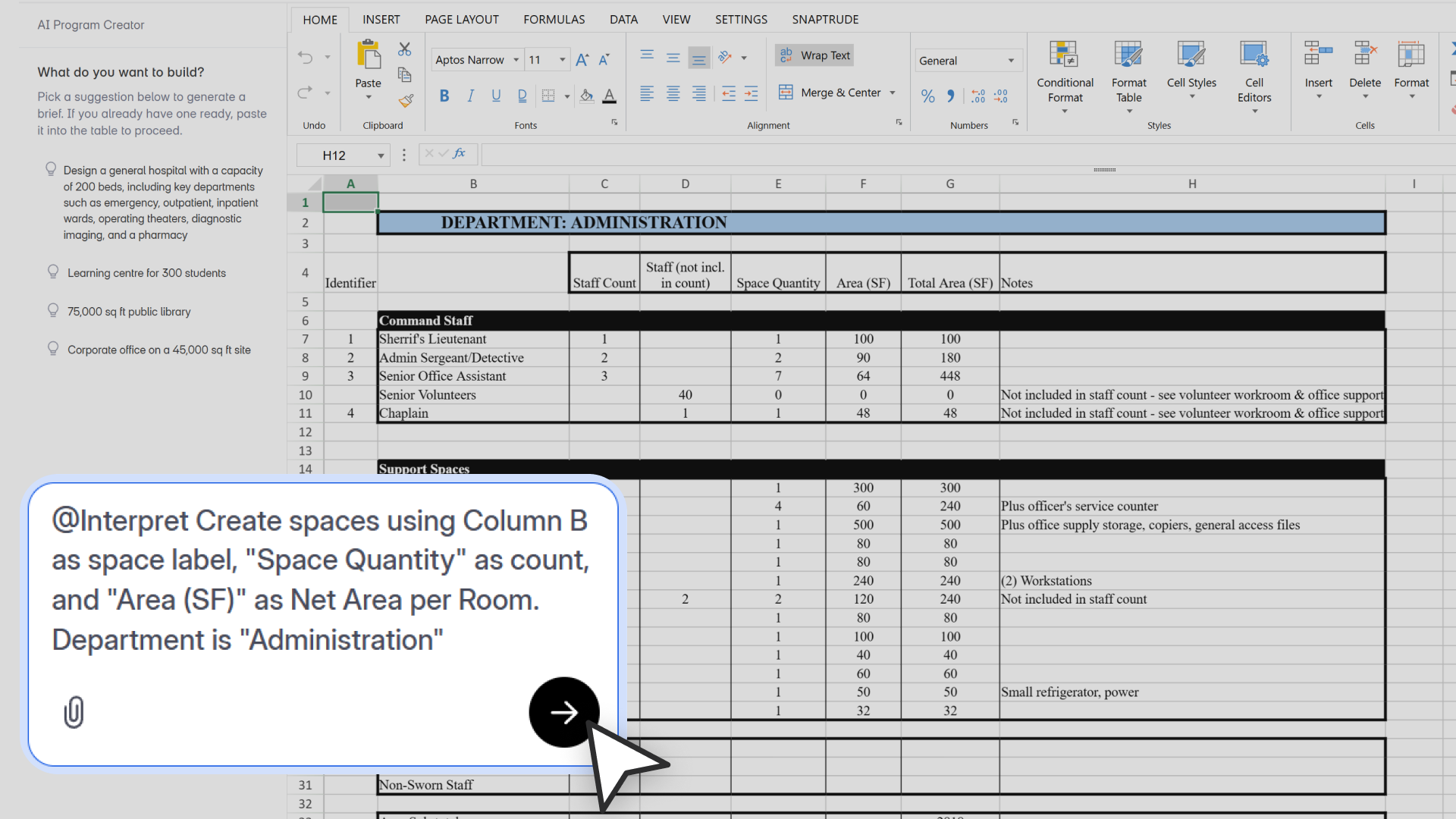
What’s New
We’ve added Interpret, a new AI-powered workflow in Program Mode that lets you turn your own program spreadsheets into structured Program Data in seconds.
Just tell Snaptrude what each column represents, and Interpret will read your selected cells, identify space names, areas, counts, departments, and other metadata, and build them directly into your Program Data Sheet.
It works across single or multiple sheets, handles complex formats like multi-building or multi-department programs, and can automatically append results to existing program data.
How It Works
- Select your data in any custom program sheet inside Program Mode.
- In the AI assistant, type
@Interpret(or choose it from the suggestion list). - (Optional) Add a structured prompt to guide the AI:
@Interpret Create spaces using “Column A” as space label, “Column C” as area, “Column D” as count. - Snaptrude processes your selection and auto-populates your Program Data Sheet with the interpreted spaces, departments, and metadata.
- You’ll see an explanation in the chat of how your data was read and mapped.
Tips for best results:
- Always include column headers in your selection.
- Use structured prompts when column meanings might be ambiguous.
- Interpret can be run multiple times across different sheets; new data is appended, not overwritten.
Example Workflows & Prompts:
1. Hospital Planning (Simple @Interpret Use)
You have a spreadsheet listing wards, operating theaters, labs, and other rooms, each with an area, count, and department name in clear columns.
Prompt:
@Interpret
Tip: Works best if your selection includes header rows like “Room Name,” “Area (m²),” “Count,” and “Department.”
2. Large Office Tower Fitout
Your spreadsheet lists room names, areas, counts, and department names, but multiple columns have similar-sounding titles like “Name” and “Room Label,” which can confuse the AI.
Prompt:
@Interpret Create spaces using “Room Label” as space label, “Usable Area (m²)” as net area per room, “Quantity” as count. Create appropriate departments.
3. University Campus Planning (with Metadata)
The sheet includes not only space names, areas, and counts, but also metadata like building number, floor number, and accessibility requirements, all of which you want preserved.
Prompt:
@Interpret Create spaces using “Room Name” as space label, “Net Area” as net area per room, “Count” as count. Create appropriate departments. Add “Building No.”, “Floor”, “Accessibility” as metadata.
4. Education Building with Concatenated Labels
A university’s classroom schedule spreadsheet has separate columns for “Room Type” and “Subject,” but you want them combined into a single space name (e.g., “Lecture Hall - Physics”).
Prompt:
@Interpret Create spaces using combination of “Room Type” + “Subject” as space label, “Area (m²)” as net area per room, “Capacity” as count. Create appropriate departments.
5. Department-Only Creation for a Programming Workshop
You’re running a design workshop where you only need to create department blocks from a spreadsheet (each department will be developed later).
Prompt:
@Interpret Create spaces using “Department Name” as space label and department name, “Planned Area” as net area per room, “Unit Count” as count.
6. International Projects
Your client sends a program in a foreign language, but with clear area and count columns.
Prompt:
@Interpret Create spaces using “Nom de l’espace” as space label, “Superficie (m²)” as net area per room, “Nombre” as count. Group into departments using “Département”.
7. Multi-Sheet Hospital Program
For a multi-sheet hospital workflow where each department has its own sheet plus one summary sheet, you’d approach Interpret in two stages:
Stage 1: Interpret Departments from the Summary Sheet
- Purpose: Create department objects only, without spaces yet.
- Example Prompt (Summary Sheet):
@Interpret Create spaces using “Department Name” as space label and department name, “Total Area (m²)” as net area per room, “Total Count” as count.
- This gives you top-level department blocks in the Program Data Sheet, ready to receive spaces.
Stage 2: Interpret Spaces from Each Department Sheet Individually
- You’d repeat the Interpret command for each detailed sheet (e.g., Surgery, Radiology, Cardiology).
- Example Prompt (Surgery Sheet):
@Interpret Create spaces using “Room Name” as space label, “Area (m²)” as net area per room, “Count” as count. Add all spaces under “Surgery” department.
- Example Prompt (Radiology Sheet):
@Interpret Create spaces using “Room Name” as space label, “Area (m²)” as net area per room, “Count” as count. Add all spaces under “Radiology” department.
- Example Prompt (Cardiology Sheet):
@Interpret Create spaces using “Room Name” as space label, “Area (m²)” as net area per room, “Count” as count. Add all spaces under “Cardiology” department.
Limitations for this release:
- Max 1500 spaces per run; larger programs need to be split.
- No re-prompting to add missed metadata yet.
- Does not work with “Select All” on very large sheets.
- No preview step before final import (coming soon).