3.19.2
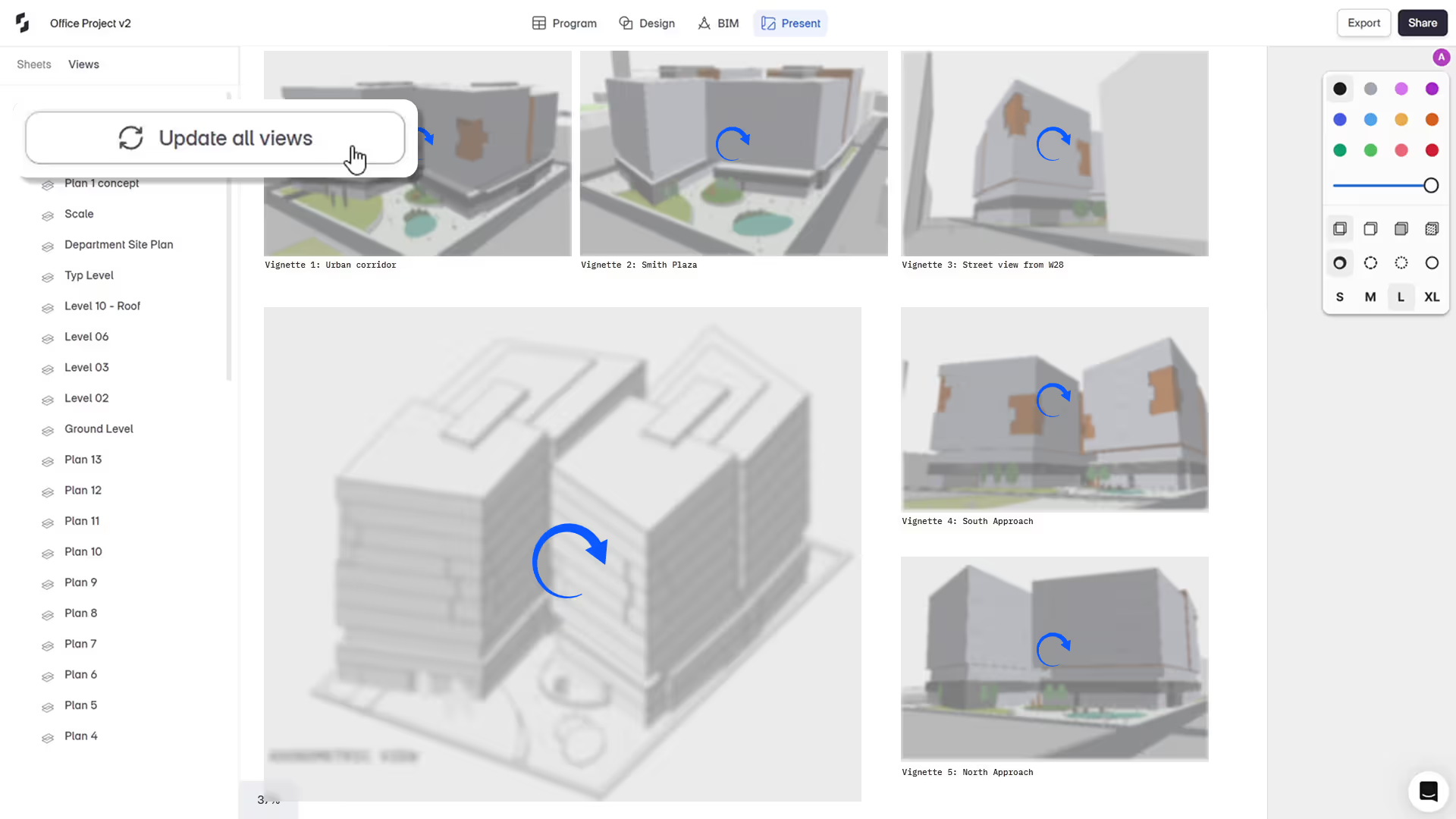
“Updating views directly in Present mode cuts down the manual overhead of re-saving views. Architects should be able to focus on design, not busywork, especially when they're iterating fast or prepping for reviews.”
- Aman Jain, Product Specialist*
What's New
Updating your presentation graphics just got a whole lot easier.
Snaptrude now lets you update selected or all views in Present Mode with a single click. No more re-saving views manually by going back to the Design Mode. Whether you're sharing weekly updates or prepping proposal decks, keeping your visuals in sync is now effortless.
How it works
- Use the Update Views button in the View panel inside Present Mode.
- Choose to update all views, or only the ones you’ve selected.
- Visual feedback (loading state + confirmation toast) helps track progress.
- If your 3D view includes analysis, you’ll be notified it takes a bit longer.
What gets updated
✅ 2D plan views
✅ Site plans
✅ 3D views (including analysis)
❌ AI Render & AI Inspiration views (not supported yet)
Design changes like draw, delete, move, rotate, label or material changes will reflect directly.
What doesn’t get updated
To carry over changes like camera adjustments, view mode toggles, visibility settings or canvas color, you’ll still need to resave the view in Design Mode first.
Smart Details
- Undo supported. One click reverts your last update.
- Views retain layout, crop, font sizes and scale after update.
- Deleted design views will show an error toast: “Deleted views cannot be updated.”
Improvements
Smarter Navigation Between Views
Switching between 2D plan views in Design Mode is now more predictable:
- Single Click keeps your camera and zoom where they are.
- Double Click resets the view to saved zoom + settings.
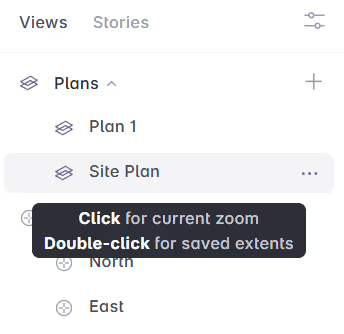
This makes it easier to maintain visual consistency when coordinating multiple plans, especially for documentation and Present Mode alignment.
Also:
- “Rename” and “Delete” moved to the 3-dot menu for cleaner control.