2.13
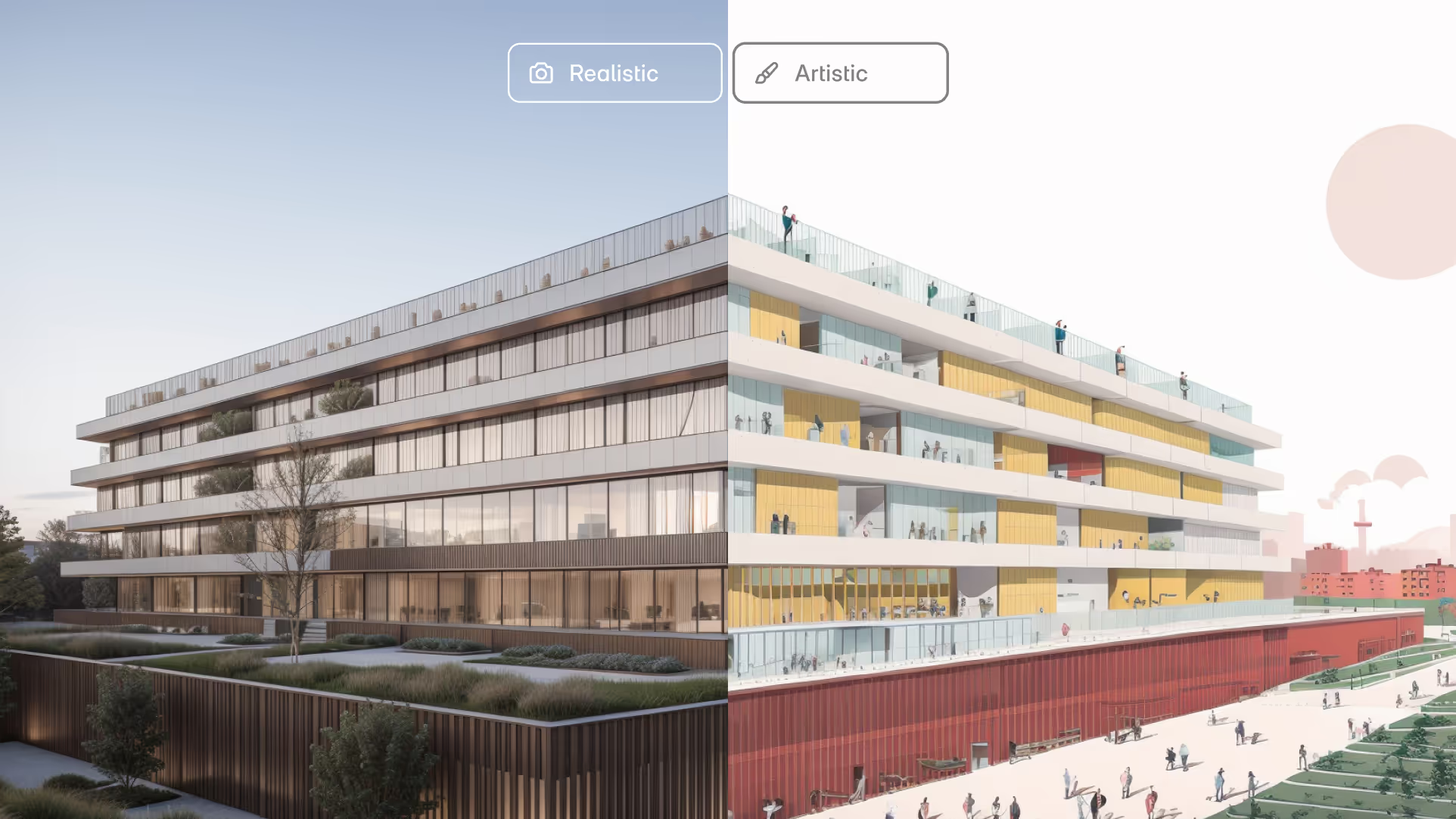
“We knew AI rendering could be magical, but it had to be practical too. This update lets architects visualize with AI, without sacrificing geometry accuracy or material control. It’s creative freedom, with the precision that architecture demands.”
– Shamanth Thenkan, Product Specialist
AI rendering often breaks down in architecture: distorted buildings, missing geometry, and inconsistent views. We’ve spent the last few months fixing that. Snaptrude’s new AI Render gives you high-fidelity visuals with 95%+ geometry accuracy, smarter material interpretation, and consistent output across views.
What’s New
Precision-Controlled AI Renders with Improved Geometry & Material Fidelity
AI render tools are known to hallucinate and struggle with consistency. With this update, we have been able to add a high level of control and precision for AI renders. Now, renders adhere to 95%+ of your geometry, and you have a slider to control material accuracy.
We’ve also improved the consistency of renders created across different views within the same model, ensuring uniformity in geometry and materiality.
How to Use It
- Open the Views Tab, and click the AI Render icon.
- Choose your render style (Realistic or Artistic).
- Adjust the creativity vs. accuracy slider.
- Use the prompt box to describe the model or click “Suggest” for help.
- Toggle the background on/off depending on focus.
- Set time of day, weather, and model type.
- Click Render, results are ready in ~20 seconds.
Renders are saved automatically to the View Tab for easy access and downloads.
Why It Matters
- No More Hallucinated Geometry: Models now retain form, shape, and massing logic across views.
- Render with Context or Without: Background toggle lets you isolate the building or render it in full scenic context.
- Faster Iteration, Tighter Control: Quickly explore options with stable rendering and a familiar, prompt-driven UI.
Best Practices
- Keep the model close in the frame, ideally covering 60–70% of the screen.
- Be detailed in your prompt. Materials like glass, steel, paving work best.
- For aerial views or unique angles, include it in the prompt (e.g., “aerial view of urban residential massing”).